Introduction #
The UltraMixer 16-slot sampler supports your moderation and helps you with the transition between two songs. You can play short samples or entire songs in a predefined order and play them with the push of a button. Use your mouse, your keyboard, or the sample pads on a MIDI Controller.
To enable the feature, click on the Widget Menu and choose the Audio Sampler.
Every sample button comes with a number of playback options such as “Direct Play” or “Loop”. You can configure the button by right-clicking on a slot. We will explain all the available options below.
How to customize your Samples #
Load / Empty #
Use MP3 sound files and load them into the sample bank by selecting “Load”. Vice versa, you can also empty the slot by clicking “Empty”.
Loop #
The sample will be continuously replayed.
Directplay #
The sample will be played only as long as you hold the mouse button.
Fade out at Stop #
Create a smooth end of the sample’s sound by slowly decreasing the volume and fading out.
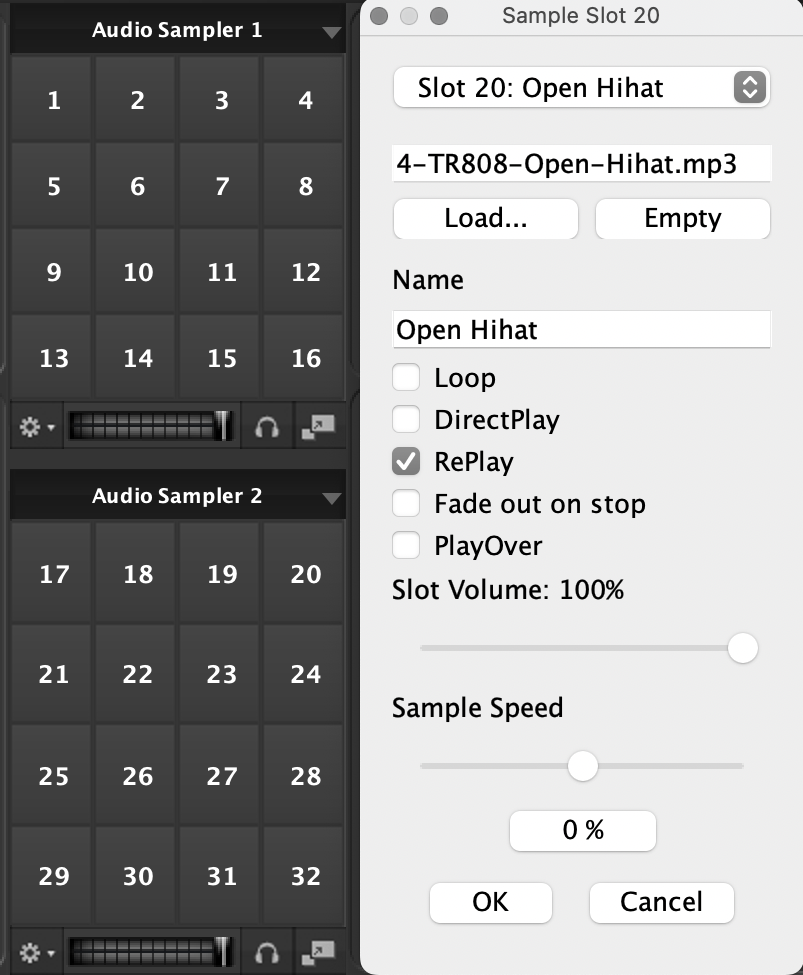
Playover #
UltraMixer will adjust the volume while playing the sound of this individual sample according to the volume you set with the slider below.
Replay #
Whenever you push the sample slot button, the sound will start back from the beginning.
Volume Settings #
Activate the “Playover” Mode and set a volume for this individual slot by adjusting the slider.
Sample speed #
Use the slider to adjust the speed of your sample.



