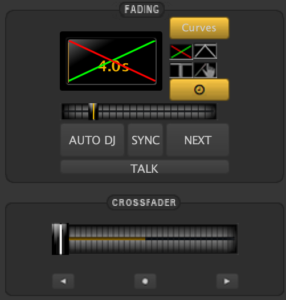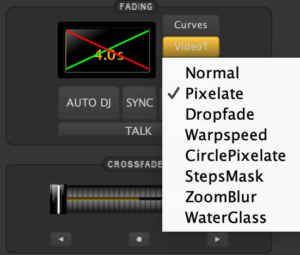Playing a song but don’t have the right video clip? Don’t worry, we got you. Just add some visual effects and keep your focus on the show!
Let’s see how it works.
Step 1
Setup your interface and add two widgets to use the visual effects. First, open the widget menu and choose „Visuals“. This will show a list with over 60 different styles to choose from.
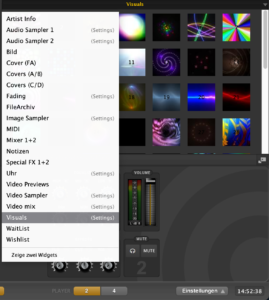
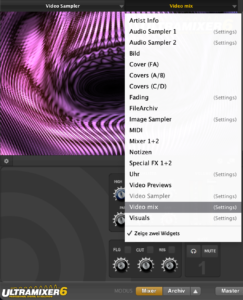
Step 2
Next, open the second widget „Video Mix“ to show the effects.
Step 3
Connect your laptop to a Beamer or TV and excite your audience. The visuals window should show on the second screen automatically. However, you can double click on the widget which will open a new window, drag it to the screen and make the view full size. Another way is to just click on the icon below the widget window as you can see in the image.
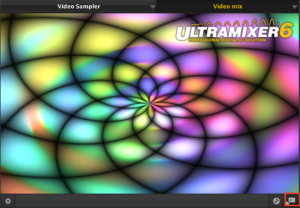
Step 4
Create perfect transitions between songs and visual effects by using the Crossfading-Tool! Just choose the style and duration by clicking on the „Curves“, VideoT, and Clock Button. To start the Transition effect automatically, you can click on the „Next“ Button or the arrows below the Crossfader. To do so manually, just swipe the controller.
ℹ️ UltraMixer will prefer video over visuals. In case you are showing a video, the visual effects won’t show up.