Export your UltraMixer FileArchive #
You can easily export your FileArchive within UltraMixer. Open the Menu by clicking the arrow button next to “Archive” in the bottom bar of your UltraMixer. Select “Export” and choose between the different methods.
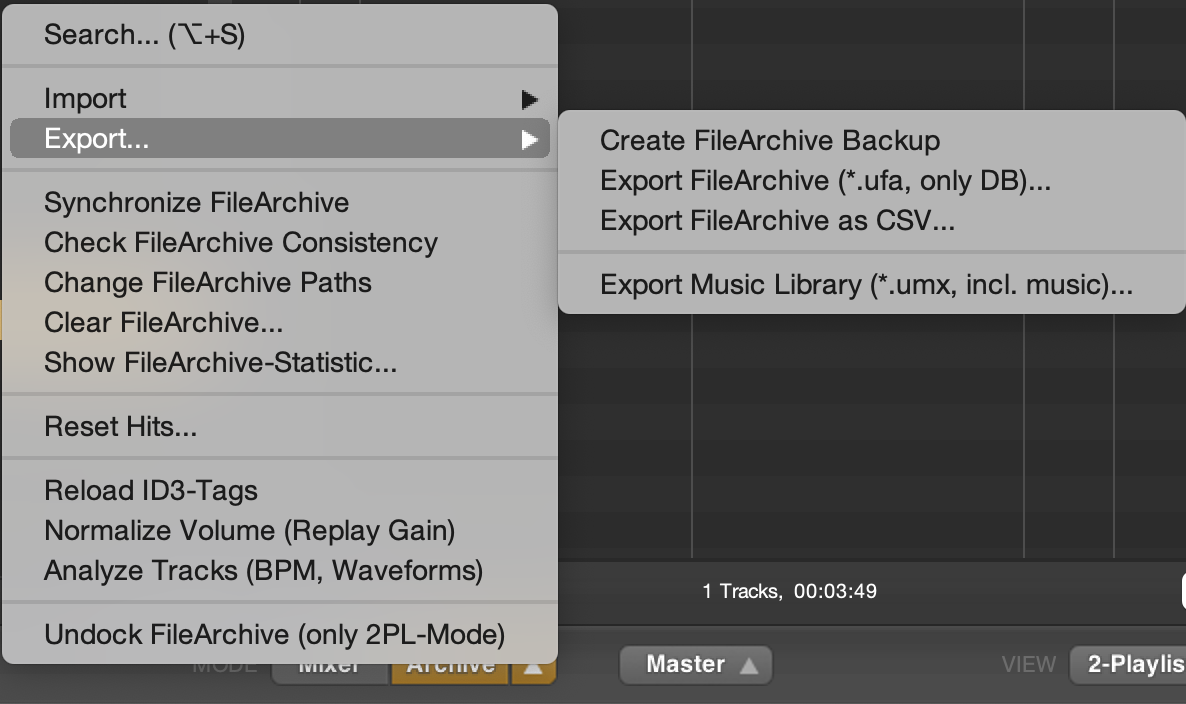
Create FileArchive Backup
Use this button to create a backup of your FileArchive manually. Please note that you can also enable automatic backups within the UltraMixer settings > FileArchive > General.
ℹ️ Save backups regularly on an external device in case your PC or Software breaks down.
Export FileArchive (*.ufa, only DB)
This method will create an “UltraMixer FileArchive” file that includes only the directories of your music files on your PC. It does not include the music files.
Export FileArchive as CSV
You can export your FileArchive as a CSV, which can then be edited within Excel, Numbers, or similar Software. Some collecting societies require these CSV files as well.
Export Music Library (*.umx, incl. music)
This method will create an “UltraMixer FileArchive” file that includes the directories of your music files on your PC as well as the music files. Please note that this file might need a lot of storage space on your PC or hard drive and thus, a lot of time to export and import this file on another computer.
Import an UltraMixer FileArchive #
You can find the option to import your FileArchive at the same place as the export option – by clicking the arrow button next to “Archive” in the bottom bar.
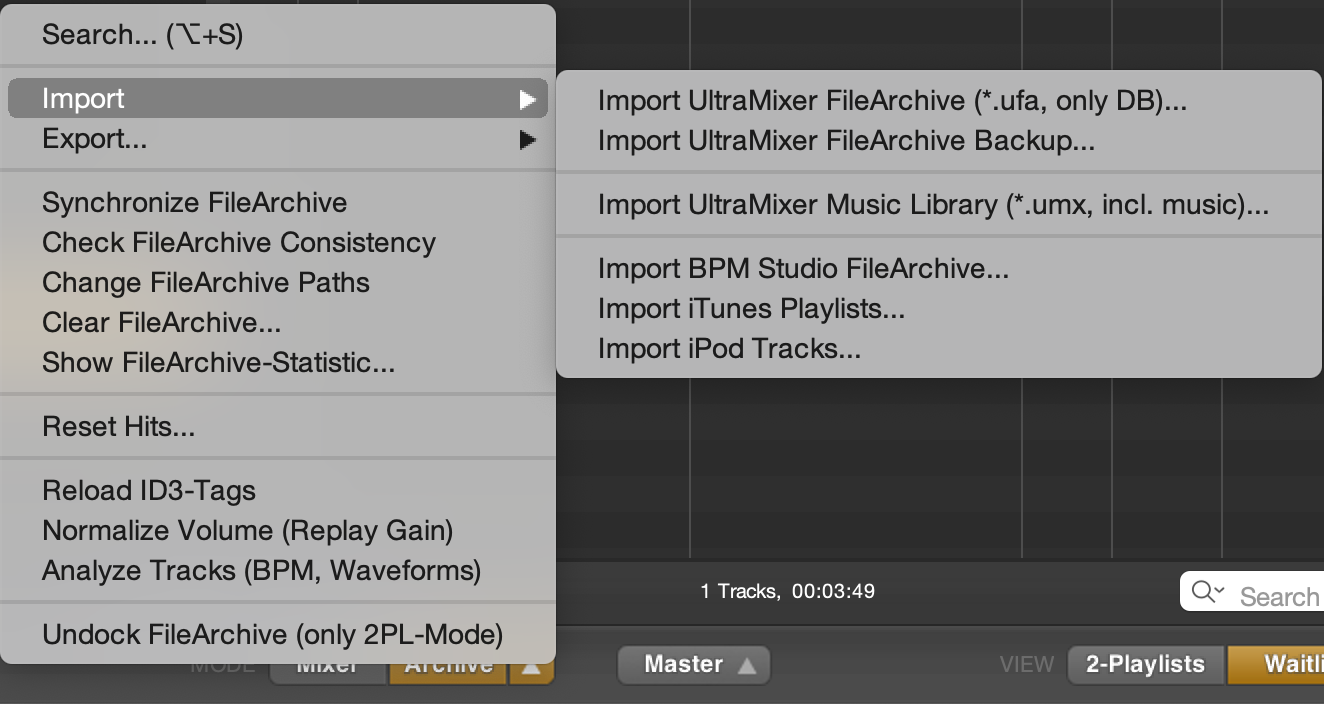
Import UltraMixer FileArchive (*ufa, only Database)
Import the .ufa file you created earlier – please note, that the music files are not included with this method. UltraMixer will only import the directory paths to these files. This means you will have to add your music files in the same directories, with the same file names – a single change in your file structure would let UltraMixer throw an error indicated by red exclamation marks.
Import UltraMixer FileArchive Backup
If you need an earlier version of your FileArchive, e.g. due to crashes within the Database, reinstalling UltraMixer, or other manual changes, you will be able to import your backups here.
Import UltraMixer Music Library (*.umx, incl. Music)
This method will let you import the .umx file including not only the paths of the directory but also your music files. Please note that this file might need a lot of storage space on your PC or hard drive and thus, a lot of time to import this file on another computer.



