FileArchive Toolbar #
You will find the FileArchive Toolbar at the bottom of the FileArchive Widget, when the “Archive” Mode is enabled in the bottom bar of the UltraMixer User interface.
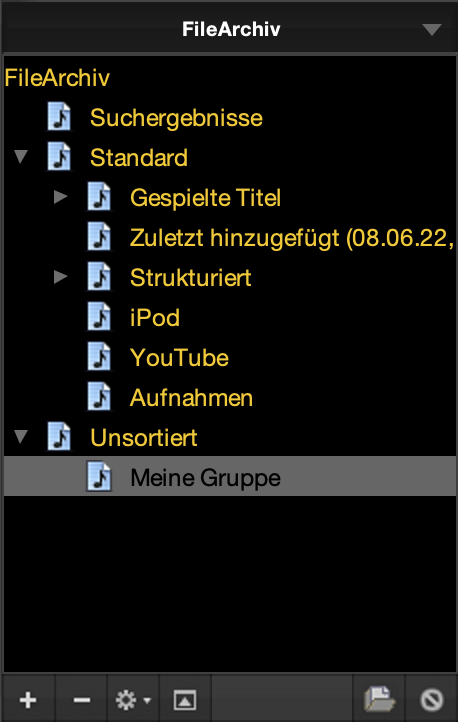
“+” Button:
Here you can add single song files to a group, and add an entire directory to the FileArchive. You will also be able to create new Groups within UltraMixer and import Playlists e.g. from iTunes.
“-” Button:
First, select a group in the FileArchive to make the button selectable. With a click on the button, you can then remove the selected group from the FileArchive
Settings-Button
- “Spread to” – Add your songs from the marked group to the Waitlist or Wishlist.
- “Add Music” – Just like using the “+” button, you can add music files or directories as well as Ultraixer or iTunes Playlists
- “Groups” – Create new (intelligent) groups, rename, save or delete them. For a better overview, you can also color groups, sort them alphabetically and show or hide them. If you add songs to your folders on your computer or hard drive, you can sync the groups manually or automatically.
- “Clear Search Results” – Delete all the search results
- “Clear Played Tracks” – Delete the tracks you previously played from the corresponding system group. The files will not be deleted from your FileArchive/Computer/hard drive though
- “Edit” – Import or edit the ID3 Tags from your music files within this group and search for the album cover images.
- “Analyze” – Normalize the Volume and analyze the Beats per Minute (BPM) and Waveform of your music files
- “Extras” – For a better overview, you can expand or collapse groups here and show hidden groups again.m
“Widget” Button
The expand/contract button can be used to hide a widget or show more widgets.
“Directory” Button
When the directory button is activated, all files of a folder including all subfolders will be shown.
„Lock“-Button
The „lock“-Button disables all Drag & Drop action. This prevents moving directories unintentionally, e.g. during your event.
FileArchive Context Menu #
The FileArchive context menu contains all general functions of the FileArchive. A click on the arrow button next to “Archive” in the Mode section of the bottom panel opens the FileArchive context menu.

Search
A mouse click on the menu „Search“ opens the detailed search. Read more about the different search methods in this article.
Import
In this menu, you can import an UltraMixer FileArchive (UFA file), an UltraMixer Backup, the FileArchive from BPM Studio, and playlists from iTunes or Apple Music.
Export
You can create a data backup of the FileArchive by using the “Export FileArchive” function. Exporting the entire FileArchive as a CSV file (for “Character Separated Values”) offers the option of importing the FileArchive into an external application (e.g. Excel).
Synchronize FileArchive
Due to the synchronization of the FileArchive, all paths of your titles will be updated. Synchronization is always needed when files on your hard drive have been changed, moved, or even deleted.
Check FileArchive Consistency
All the music files in the UltraMixer FileArchive are stored as links to the actual files on the hard drive. The “Check FileArchive Consistency” function checks whether all links are still valid and removes them from the FileArchive if necessary.
Change FileArchive Paths
If you have moved the entire directory of your music files on the computer or hard drive, you can adjust the path to the new storage location of the files in your UltraMixer FileArchive here.
Clear FileArchive
This function removes the entire content of the FileArchive (files and groups). Both of the playlists, the waitlist, and the wishlist will also be emptied. The files will not be removed from your Computer/hard drive though.
Show FileArchive Statistics
This dialog will show you some statistics about your FileArchive.
Reset Hits
The system registers each time you load a title in the Soundplayer and shows this information in the “Hits” column. This information is especially helpful to find proven and beloved titles immediately. This function sets all values back to 0.
Reload ID3 Tags
All information on the music file data on your computer/hard drive will be renewed in the FileArchive.
Normalize Volume (Replay Gain)
All titles in the FileArchive are normalized to a reference value according to the Replay-Gain standard (Standard: 89dB, can be changed in the Settings)
Analyze Tracks (BPM, Waveform)
UltraMixer automatically analyzes the speed and waveform of the music files and immediately transfers this information to the FileArchive.
Using this function, the FileArchive can be undocked and displayed in a second window. You will have more space available for the playlists as well as the FileArchive and a possibly existing second monitor can be optimally used.



