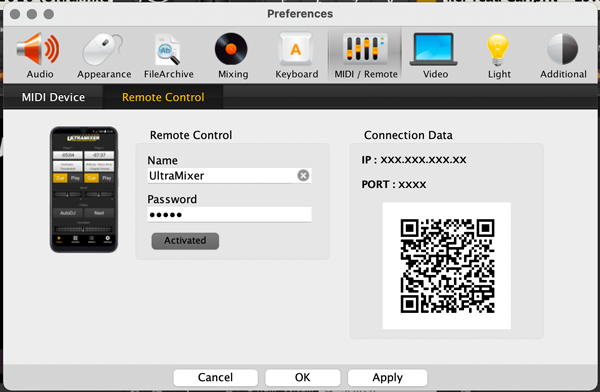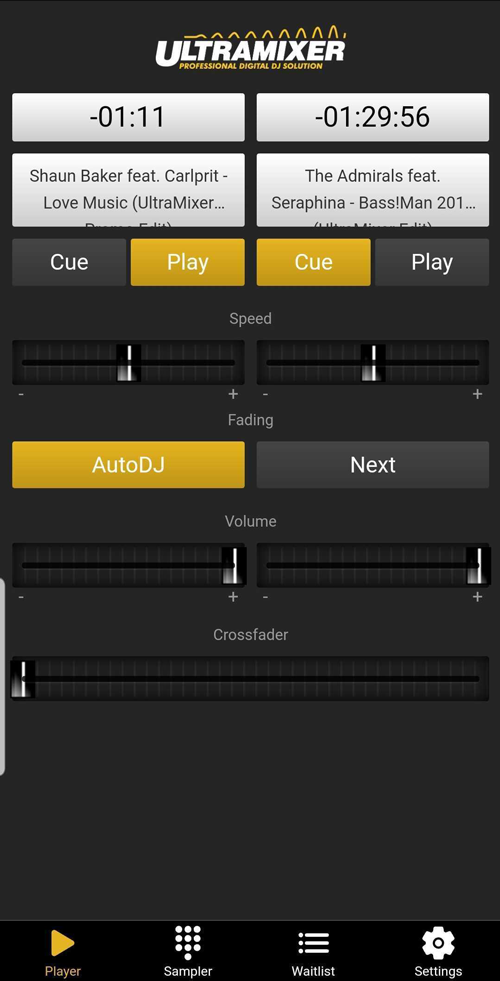You are running a dance school, host a party or need a short break working as a DJ and don’t want to stay by your laptop all day long? Yes, we did keep you in mind and created the „UltraMixer Remote“ App. Manage your playlist easily via Smartphone and concentrate on your students, the guests or the refreshments at the bar.
See how it works!
Step 1: Go to the Apple Appstore or the Google Play store and install the App „UltraMixer Remote“ on your Smartphone. Open the app, choose your UltraMixer Version and give access rights to the camera and photos on your phone to scan the QR-Code that we will create in Step 3.
Step 2: Connect your Laptop and Smartphone to the same WIFI.
Step 3: Open the UltraMixer Settings on your Laptop and navigate to „MIDI / Remote“ and „Remote Control“. Set a name and password (optional) and click the button to activate the remote mode.
Step 4: Scan the generated QR-Code with the „UltraMixer Remote“ App on your Smartphone.
Step 5: You did it, now you can control your UltraMixer Software with your Phone. Only the Sky and your WIFI connection are the limits 😉