Waitlist #
The Waitlist is a great tool for all UltraMixer Home users and those of you, who simply want to use one playlist in addition to the Auto DJ.
If enabled, the Auto DJ will automatically load songs to your players from the Waitlist.
To manually load a song in the currently inactive player, you can mark a song and either double-click on the file, or press enter.
Wishlist #
The wishlist is a list of requested songs. This gives the opportunity to save titles that your audience asked for and load them into the playlist when needed.
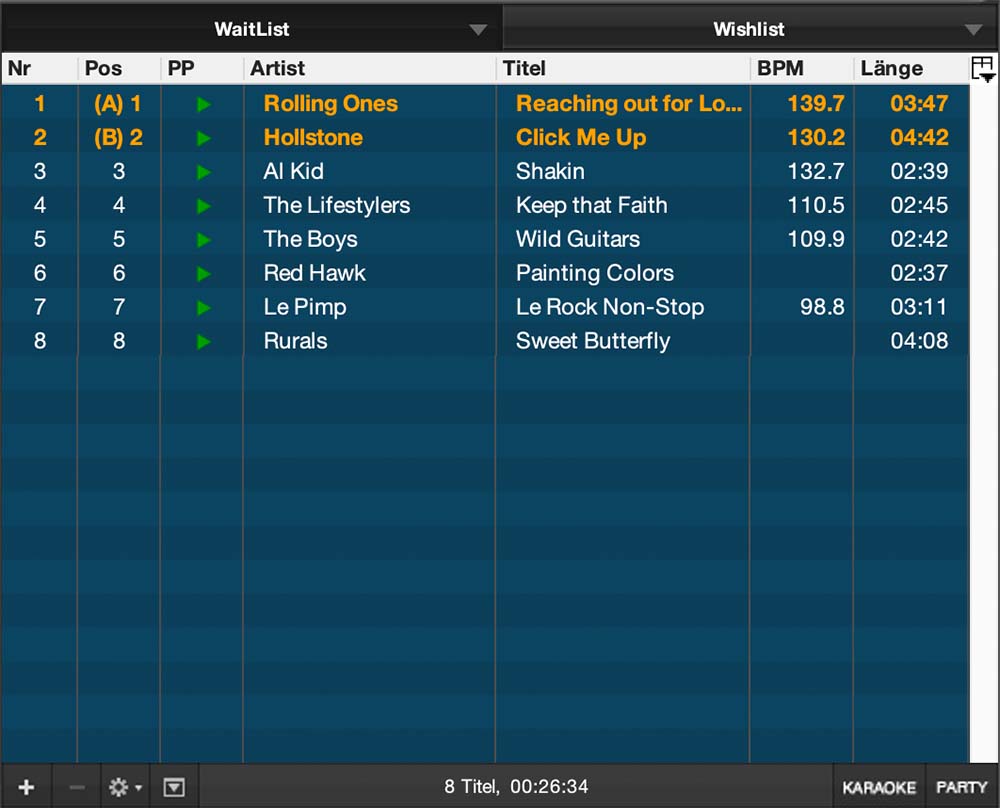
Playlists #
If you bought the UltraMixer Basic or Pro Entertain License, your will be able to use two Playlists additional to the Waitlist and Wishlist. These Playlists contain all titles, that shall be used during a mixing session. The titles will be imported into the Player from here.
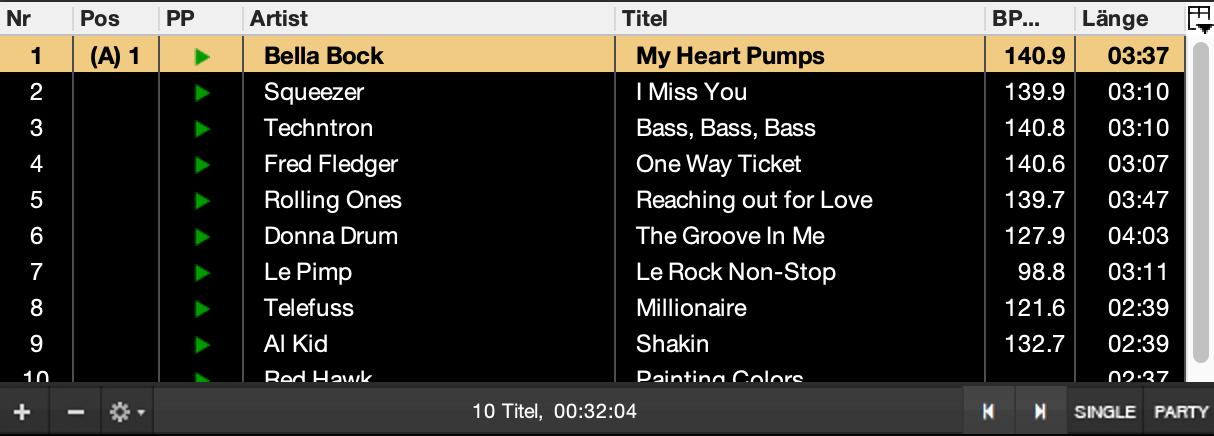
Hold down the shift or ctrl key while using the columns selection to quickly add and remove multiple columns.
The columns are individually movable and resizeable. To move a column, it is necessary to click with the left mouse on the column header and drag the column. The red line shows the expected insert position of the title if you move a title via drag and drop.
ReleaseDrag and Drop:
- Left-click on a title in the Playlist, and keep the mouse button pressed.
- Drag the title to the required position in the Playlist. A red line shows the position where the title will be dropped.
- Release the mouse button. The title will be inserted at the position you chose.
The columns of the table can be shown or hidden. The button for this is located right next to the table headers. The Playlist is divided in various columns. Each column contains characteristic information:
| Nr |
Position of the title in the playlist |
| Pos |
Play position |
| PP |
Preview player column allows to pre-listen a title directly in the FileArchive |
|
Artist |
Name of the artist |
| Title |
Name of the Title |
| Album |
Name of the Album |
| BPM |
Speed of the title in beats per minute, if it was saved |
| Length |
Duration of the title when played with its original speed (Pitch 0%) |
| Counter |
The number increases each time you played a title in the sound player |
| File Name |
Storage place of the title on your hard disk |
| Genre |
Style of the title |
| Track |
Track number of the title on the CD |
| Rating |
Opportunity to benchmark a title individually (0 to 5 stars)
|
| Comment |
Comments |
| Year |
Release year of the title |
| Bitrate |
Bitrate in kilobit/s of the title |
| Track |
Track-Number in an Album |
| Type |
Show the type of the music file e.g. audiofile |
| Dancestyle |
Contains the typical dance of the track |
| Meter |
Show the Meter of the track |
| MPM |
Show the Meter per Minute of the track |
| Sum |
Show the time when the track will be played |
| Last Played |
Show the Last Played Time |
2-Playlist-View #
In the 2-Playlist-View, each Player will have its own Playlist, which can be controlled independently from the other Playlist.
The Single/Continuous Button allows you to play only one single title or the whole playlist in a row. The function of the Party/DJ Mode Button is only important in Auto-DJ Mode.



