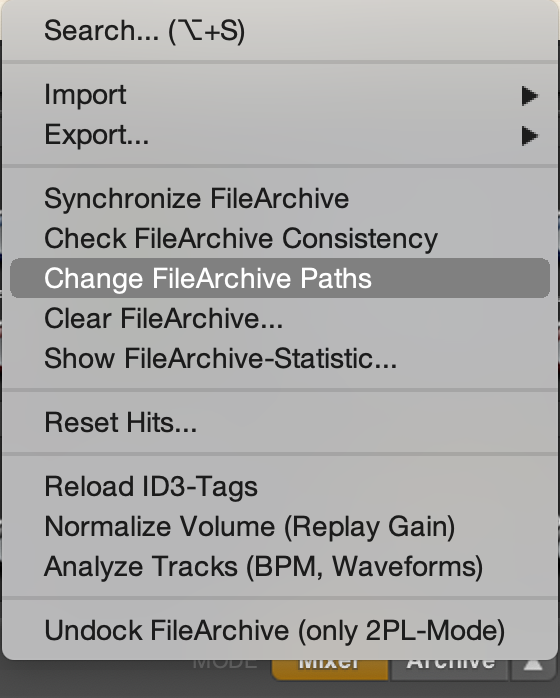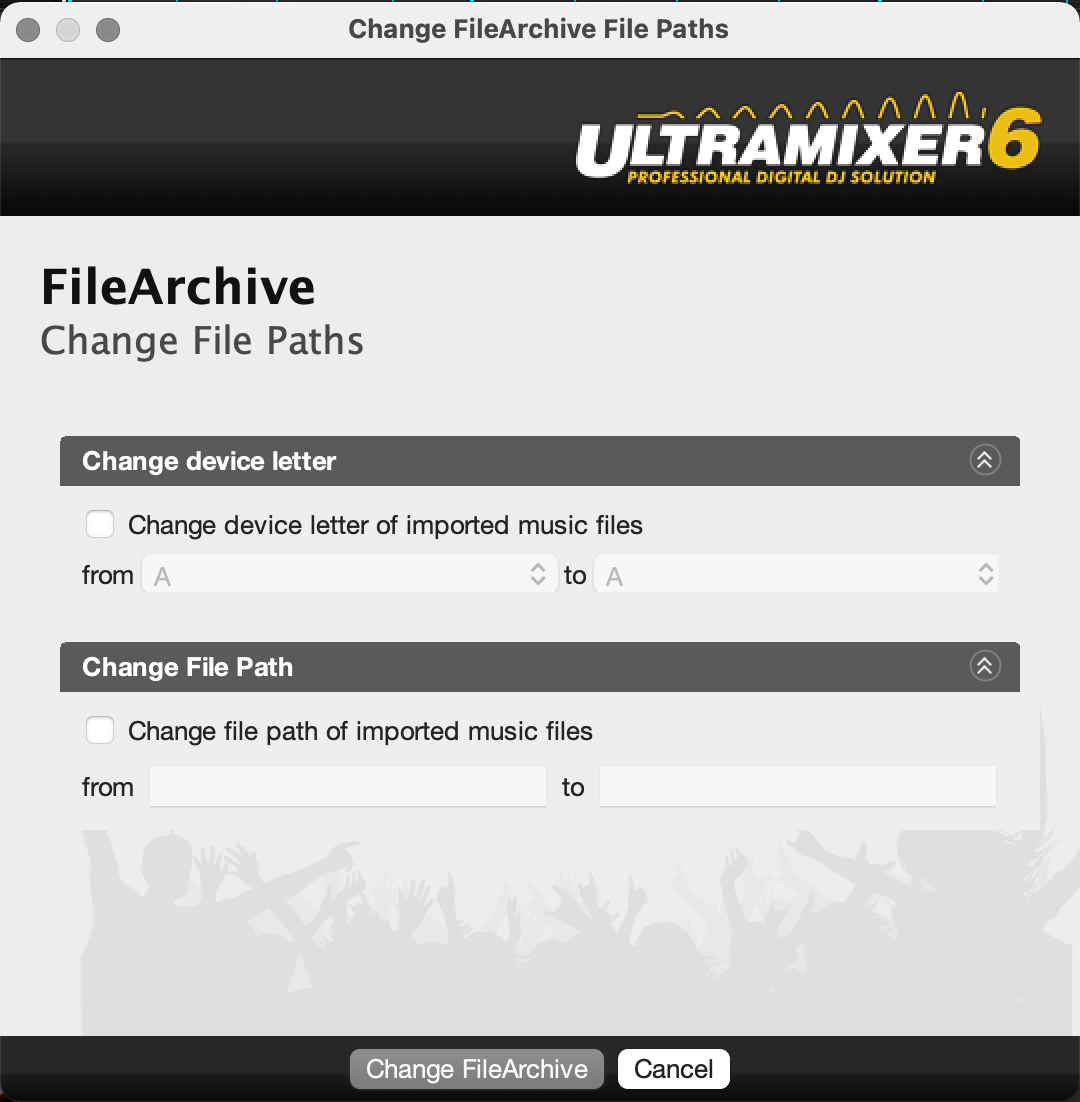Meaning & Background #
If you noticed red exclamation marks next to the music titles in your UltraMixer FileArchive – then you have found the reason why your music simply does not want to play.
Unlike yellow exclamation marks, red exclamation marks mean that the file path to the music file could not be found.
You need to know that UltraMixer does not save the file itself in its FileArchive, but only the file path of the music track.
Example of a file path: C: /user/musik/charts/shaun.baker.mp3
If this title or folder is moved, renamed, or deleted from your PC or the external hard drive, UltraMixer can no longer find the way to this file and marks the corresponding title in the FileArchive with a red exclamation mark. The same applies if you move your UltraMixer to a new PC, but did not move your music files.
Therefore we recommend you first set up your folder structure on the PC or hard drive. In a second step, you should load the tracks into UltraMixer or import your Filearchive Backup.
Solutions #
Depending on the steps you have taken earlier, you do have a few options to solve this problem:
1. If you made changes in your file structure on your PC: undo the changes by moving the music files on your computer back to the original file path or by undoing all renaming of folders and files.
2. If you moved UltraMixer to a new computer, make sure to set up your file structure on your new PC just like if had been on your former computer. You can then import a backup of your UltraMixer FileArchive. Check out our article about exporting and importing your FileArchive.
3. For a fresh start, delete the tracks in your UltraMixer FileArchive and import the music files from the new folder directory on your PC or your hard drive. For more information, read our article about how to import music files into your FileArchive.
UltraMixer offers some assistance for this third solution. The small arrow button next to “Archive” in the lower bar of the program takes you to a menu for synchronizing, checking, or emptying your FileArchives.
In addition, you can manually change drive letters and file paths using the “Customize FileArchive Paths” option, and thus show UltraMixer the right way again.